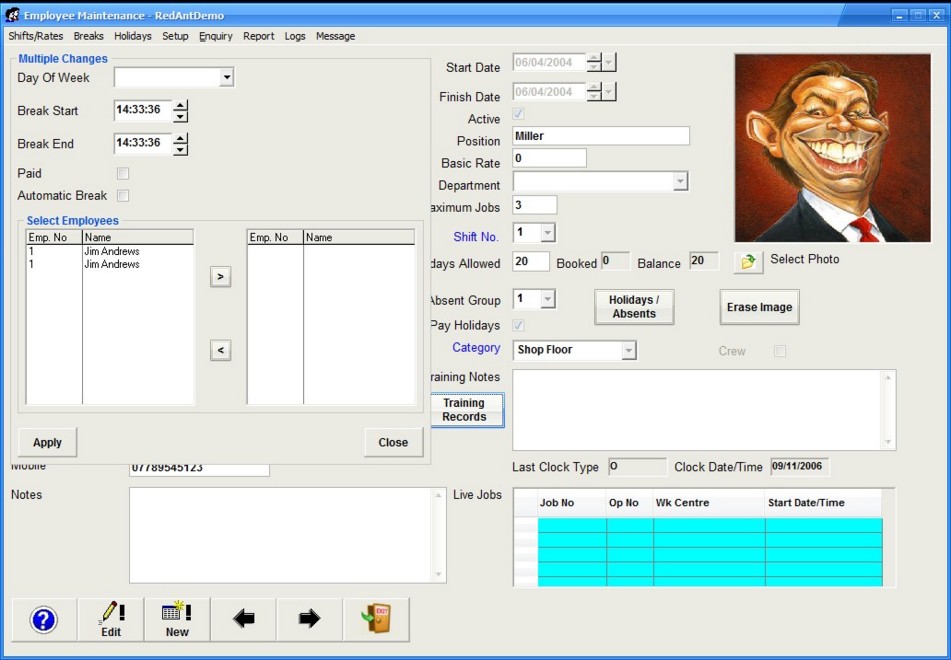|
Breaks
|   |
Breaks Current Employee
This grid shows the current breaks for the employee.
In the example below Monday has an entry from 13:00 to 13:300.
Paid is unchecked meaning they will not be paid for the break.
Auto is unchecked meaning that the employee will have to clock on and off a break manually. When Auto is set, the break is automatically applied to his time record and taken out of any job(s) being working on at the time of the break.
Active is checked meaning that the break will be applied if Auto is checked.
Work Break can be amended with a valid future date whereby the system will not take out any break time on the given date. Useful if the employee want to work his lunch break and leave early
The entries in the grid can be copied form this employee to another employee by using the copy button and entering a valid employee no. This can save time when setting up the same break for several employees.
A quicker way still is to use the Breaks-Setup below
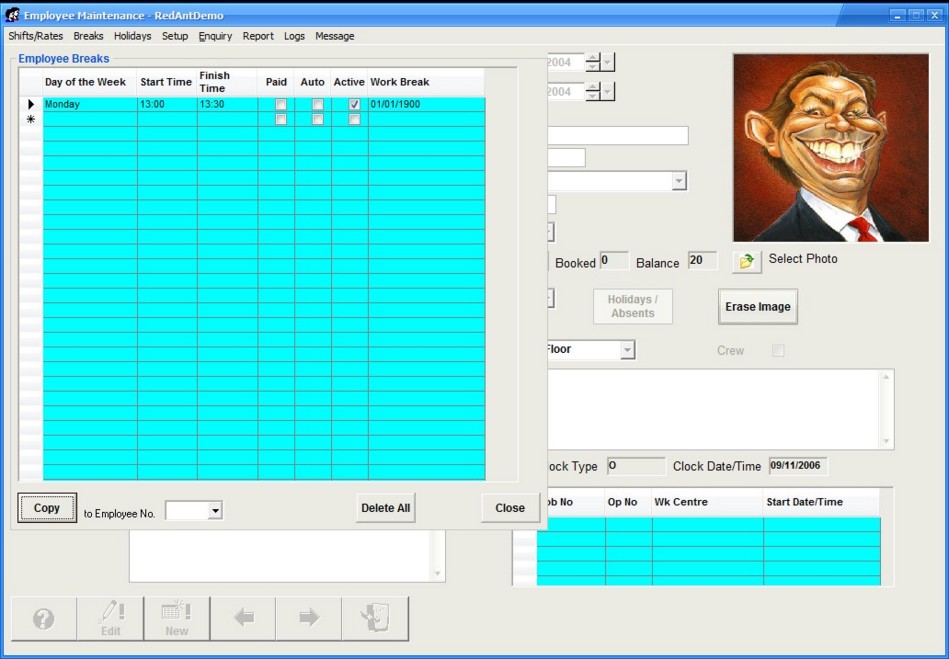
Breaks Setup
Break Setup offers a quick way of defining a break and applying it to all employees. First set the day of the week followed by the start and end break time. Select whether the break is paid and automatic. From the select Emplyees grid select each employee in turn and use the > buttom to move the employee in to the right hand grid. When you have all the emplyees in the right hand grid select apply. You have now added the break to all employee records select.
Change the day of the week and any oyther changes and then apply again. It remembers which employees were select last time so we do not have to re-select them