|
Certificate Of Conformity
|   |
The last certificate shown will be the one we have just generated. We can edit this record if necessary to add any comment or deviations. When we are happy, simply select the ![]() button and we can preview a copy before printing. Select
button and we can preview a copy before printing. Select ![]() when finished.
when finished.
The delivery module window is still open and will be shown on your task bar. Select it now.
Finally, once a signed copy of our delivery note is returned then we would print the invoice. To do this, from the top menu, select Reports followed by Print Invoice.
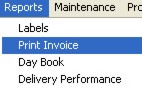
Again leave the ranges as they are and select preview. A copy of the invoice will now appear in the preview window, this time with prices. Select close when you have finished. You will notice that the delivery note now has an invoice number with today’s date. You can use the ![]() button to make any adjustments such as invoice date etc.
button to make any adjustments such as invoice date etc.
That concludes the delivery note and invoice tutorial.