|
Goods Out
|   |
The Goods Out module can be accessed from three main sources:
Main Menu > Modules (top menu) > Goods Out
Stock Control > Goods Out (top menu)
Purchase Orders > Goods Out (top menu)
On first loading the last GON (goods out number) entered is shown as the example screenshot below.
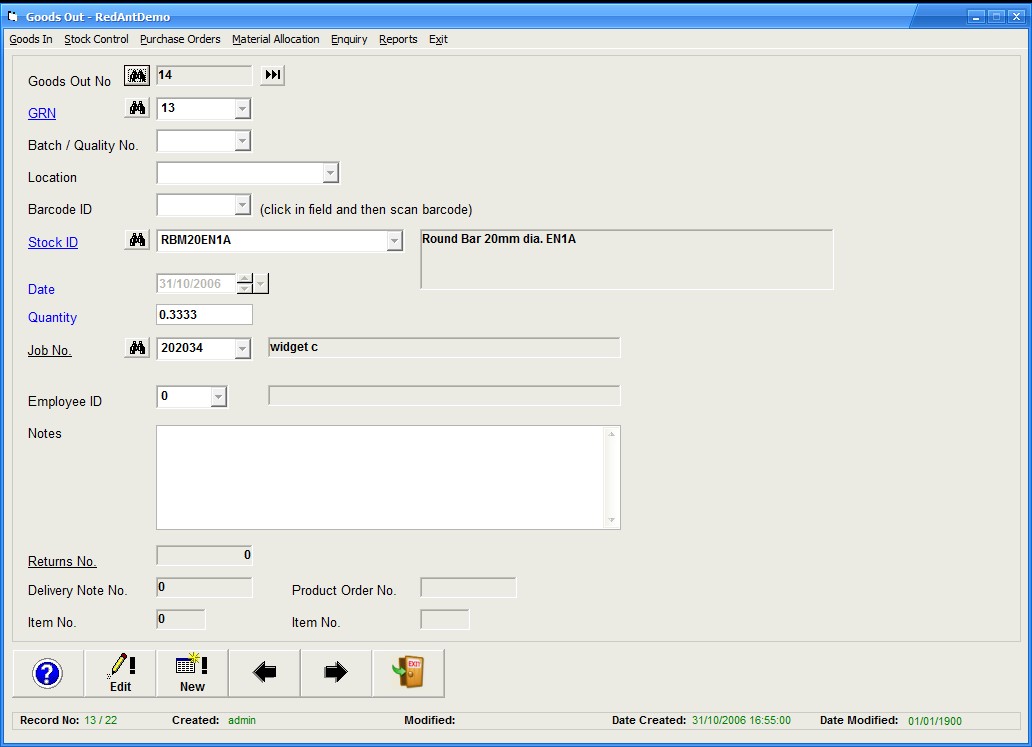
The purpose of the goods out module is to record the quantity issued against a GRN. There could be multiple issues against a GRN but the total of these GON's will never exceed the total of the GRN therefore preventing a negative stock value.
The total stock quantity for a given ID can be made up of several GRN's minus any GON's against each GRN. This not only gives us a quick total but can also show how that stock quantity is made up i.e. which GRN's
GON's can be created from various procedures within the system without having to physically enter a new record from within this module. An example might be allocating stock to a job, making a stock adjustment etc.
To issue a quantity of a particular part from stock select New from the bottom menu.
The cusrsor will appear in the Stock ID field. By entering the ID the system will search the stock records as you type until the correct one is displayed. Please note, onlt stock record where there is a quantity available will be displayed.
Alternatively, if you know the GRN you wish to use then use the GRN field where only GRN's with quantities available will be displayed.
If using a barcode scanner then click in the Barcode ID field and scan the barcode. This method uses the first in firt out method of selecting a valid GRN.
If the goods out quantity is greater than a single GRN then you will have to create several goods out entries, one for each different GRN you wish to allocfate the quantity from.
If the issue is against a Job then enter the no. in the appropriate field. Issues of this kind will be recorded against the Works Order as well as the Project ID so it is important to do this when necessary.
You may record the Employee no. it was issued to or leave this field empty.
Select Save to create the Goods Out record.
Material Allocation (top menu)
This option looks for all outstanding material requirements for all live jobs and displays them within a grid. See the screenshot below.
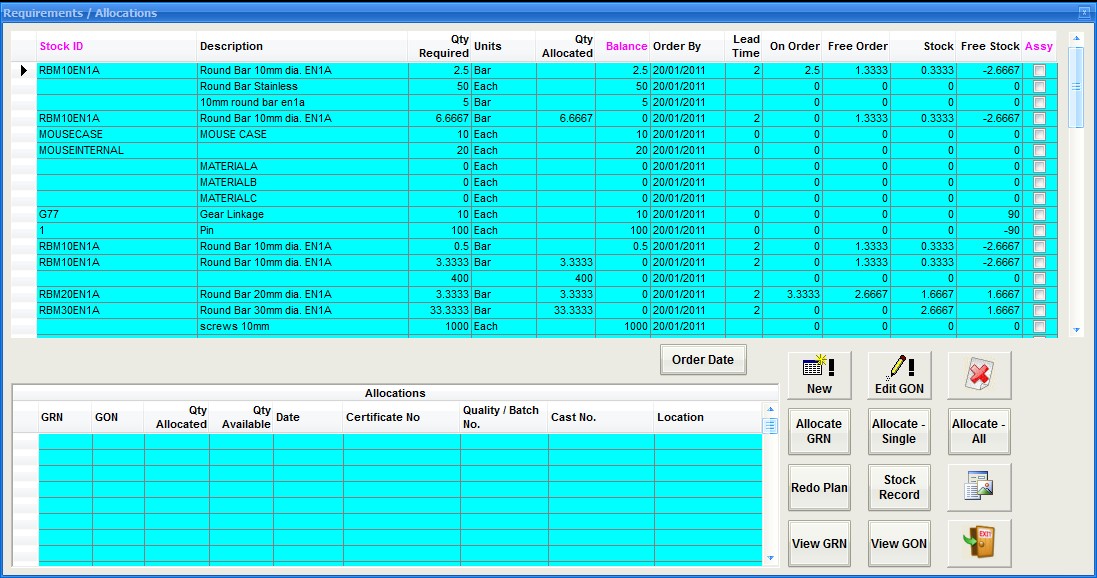
The top grid displays the item requirement and the balance required with what is currently on order and in stock. To allocate stock, select the item in the grid and select the New button. In the window allocate the quantity required from the GRN and select Allocate. If the total requirement has been satisfied then the otem will be removed from the grid. You can continue allocating stock to the same item untill all the GRN's have been used up or there is no further requirement. The GRN(s) allocated will be shown in the bottom grid
Any GON's created using this method can be changed using the Edit option against any GON and reduce or increase the quantity. To remove a GON, set its quantity to 0 and the amount will be returned to stock.
Reports
Goods Out Report - list all goods out transactions made between two dates
Labels
This has the same features as the Goods In Labels option but will output a label to identify the goods out details for a GON