|
Quotations
|   |
Select the Sales Quotes button from the Main Menu. The last quote entered will be shown as the example below.
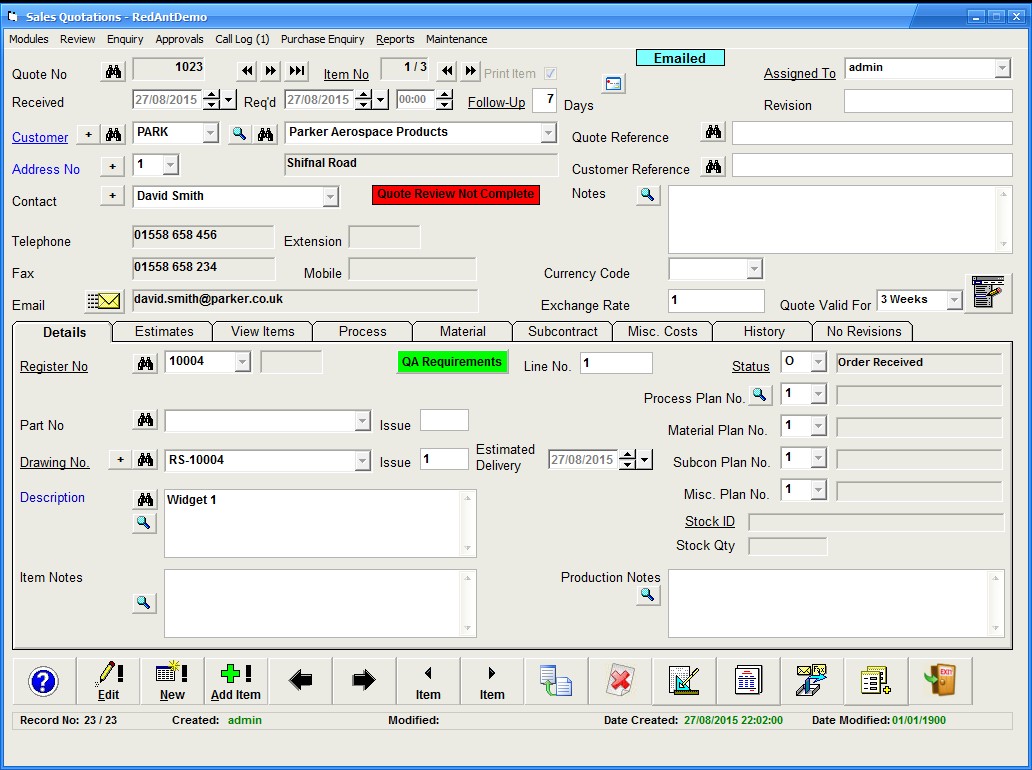
Field Definitions
Quote No.
System generated sequential number for each new quote entered
Item No.
The no. of the item currently being displayed followed by the total no. of items on the quote
Print Item
Uncheck this option if you do not want the item printed on the qiotation
Received
Date enquiry was received from the customer
Required
When the customer requires the quotation by
Follow Up
How many days after the quote has been submited to trigger a follow up
Customer
the customer's ID. Use the + button to add a new customer record if the customer is not shown in the list
Address No
The address no. you are sending the quote to. Use the + button to add a new contact if not available from the list
Contact
The contact who will receive the quotation
Assigned To
This will initially be the ID of whover entered the quotation but can be changed to another user for further processing. The will get an email notification when any new assigned quotes are made.
Revision
A manual field to record when changes are made to the quotation.
Quote Reference
Any internal reference to the quotation. It may be used as a cross reference with another system
Customer Reference
Any reference the customer may supply
Notes
These can be printed on the quotation and relate to the 'whole' quotation in general
Currency Code
The currency you want the quotation printed in - leave empty to output in UK GB Pounds
Exchange Rate
The current currency exchange rate - leave as 1 for UK GB Pounds
Valid For
How long the quotation is valid for
Register
This is a unique system generated number for every new drawing or part added to the database.
QA Requirements (button)
Use this button to add any customer certification required for the item .e.g. mechanical/chemical certificate, NDA etc Within the popup window there is a setup option which allows the user to add or amend existing entries for future use by other parts. See QA Requirements for further details
Part No.
Enter the part number as supplied by the customer if known
Part Issue
Enter the part issue if available
Drawing No.
Enter the drawing no. as supplied by the customer
Drawing Issue
Enter the drawing issue if available
Description
The full description of the item you are quoting for. This will be used throughout the system and used on all documentation
Item Notes
enter any other information required which may br applicable to the item but nt necessarily as part of the description
Status
This will change depending on the status of the item. If it has not been set as part of a quote it will shoe 'entered'. If it has been sent it will show 'waiting' and if an order has been received it will show 'Order' The 'Lost' status is can be used if using the 'follow up' funtion using the link.
Plan No.'s
Plan no's are used to vary the way in which a part can be manufactured. Each of the sections, process, material, subcon, cutting and miscellaneous can have different details for each different plan no. See Using Plans for further details
Gross Wt
The gross weight of the item. Prmarily used in the forging industry. This is the weight before the item is forged
Issue Wt.
As gross weight but the weight issued to the process
Nett Wt.
The weight after all manufacturing has been completed
Production Notes
Use this field to enter any information which may be applicable if the item becomes an order. These can be output on any shop floor routing documentation
Drawings (button)
See Drawings documents for further information
Documents (button)
See Documents for further information