|
Customers
|   |
From the Main Menu select Modules >> Maintenance >> Customers
Customer ID 1 is displayed as the first record when the form opens. This preset ID will contain your company details and is used for internal processing and cannot be deleted. Select Edit and enter your company details. Select the Save button to record your changes.
The screen shot below shows a typical customer record.
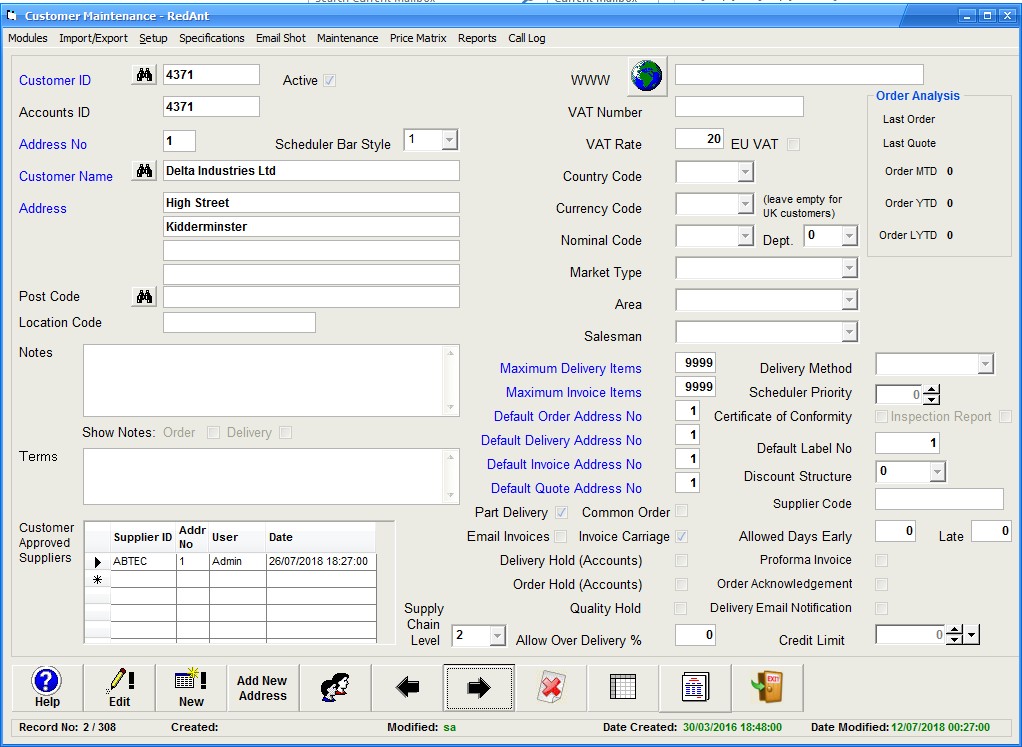
Field Definitions
Active - all active customer records will appear in all dropdown Customer ID fields. Removing this tick will remove the account from dropdown lists but they will still remain on the system for historical purposes.
Customer ID - this field is used to give each customer a unique reference e.g. if we had a customer caller Parker Aerospace Ltd then we may give them a customer ID of 'PARK' If you already have an accounting system in use within your organisation then it maybe beneficial to use the same ID's but this is not critical.
Accounts ID - this is the referene you accounting system uses for this customer. It can be the same as the Customer ID. it is important to make sure this field matches exactly with the accounts system as RedAnt uses it to export invoice data.
Address No - the number given to this address. To add more addresses for this customer see 'Creating Additional Addresses'.
Scheduler Bar Style - used to show highlight a customer's production schedules in a specific colour on the finite scheduler gantt chart. See scheduling for further details
Customer Name - customer's full name
Address - full address of customer
Post Code - customer's post code
Location - used to signify a specific delivery location code. Used by companies such as British Aerospace and Rolls Royce and is normally printed on delivery notes.
Notes - any information you want to keep for this customer
Terms - terms of trading if different from your company's standard
WWW - customer's web site address
VAT No. - customer VAT no. Only required if they are within the European Union and outside the UK
VAT Rate - normal VAT Rate applied to this customer's invoices. Can be changed on a per item basis if required at the order or invoice entry stages.
Country Code - only required if customer's address is outside the UK.
Currency Code - only required if documents are output in a different currency.
Nominal Code - default code used for sales invoice items
Type - type of customer
Area - area in which the customer resides
Salesman - salesman looking after this customer
Maximum Delivery Items - the maximum number of items allowed by the customer on one delivery note
Maximum Invoice Items - the maximum number of items allowed by the customer on one invoice
Default Address No's - these fields define where certain documents will be sent. They can be changed at quotation,order entry and delivery/invoice stage.
Part Delivery - the customer will allow part deliveries if selected
Common Order - if selected the user will not be able to mix items from different orders on the same delivery note.
Delivery Hold - suspend any new delivery notes from being produced for this customer, Useful as an accounting function if on stop.
Order Hold - same as delivery hold but it will stop new orders being entered if selected
Quality Hold - selecting this check box will put a stop on all deliveries to a customer pending a quality release being applied at the delivery note stage
Supply Chain Level - if the customer requires a minimum level of supplier accreditation for any work undertaken on their behalf then select it from the drop down list. This information can be used for purchasing requirements.
Allow Over Delivery % - this will allow an over delivery to be made i.e. deliver more than the customer ordered but only upto the percentage entered. A zero will not allow any over deliveries to be made.
Delivery Method - default method used to send goods to this customer. The methods are defined in Setup > Delivery Methods from the top menu.
Priority - used to force a higher priority for this customer's orders when it comes to the finite scheduling calculations. See 'Scheduling' for further details.
Certificate of Conformity - this will force the system to produce a certificate of conformity for every new item delivered to this customer. it can be changed at various stages through the order cycle.
Inspection Report - this check box warns the user that an inspection report' is required to accompany any dispatched goods - see Inspection for further details
Default Label No. - used to select different label formats for customer specific printing.
Discount Structure - used to apply a specific discount structure for the customer. See Price Matrix for further details
Supplier Code - enter your customer's accounts ID used for processing your invoices through their ledgers - this can be printed on invoices etc.
Allowed Days Early / Late - normally a customer will allow a certin number of days early or late when producing delivery performance reports. Setting either of these fields to 0 will not allow any leeway when producing your reports.
Proforma Invoice - If this customer is required to pay for all goods and services prior to work cemmencing then check this option. Redant will control whether work can be started based on invoices being paid and not before.
Order Acknowledgement - check this box if the customer always requires an order acknowledgement. This may be a requirement in your contract review. It can also control Production Process procedures with this option set.
Delivery Email Notification - check this option if you require an automated email to be sent to all delivery contacts upon delivery note creation. This alerts your customer to the fact that their delivery is being prepared and will be with them shortly.
Credit Limit - this field is for information purposes only and is not used within the system to control any processing.
Customer Approved Suppliers - Where a customer dictates who you may purchase goods or services off, you may enter these suppliers using this grid. Each supplier will require a valid recird under the Suppliers module. Any supplier entered here will override any supplier approvals you have in place.
Add a customer Record - select New from the bottom menu. Enter the new customer details as required. Select Save to create the new account.
Edit A Customer Record - select the 'Edit' button to change the customer record. If the Customer ID field is changed, you are prompted to make this change permanent for all records where this ID has been used. This significant change can only be done where a user has the 'maintenance' security level set.
Finding Records
See Find help topic
Previous/Next
See Previous/Next
Delete
See Delete
List View
This option will allow you to view all customers in a Grid type window. You can browse up and down the grid while the system displays the customer data in the main window. use the 'Close' button to exit this mode.
The print button will preview a list of customer details for output to a printer, fax or email.