|
Material
|   |
The material section will contain all the materials required for manufacture. We class a material as being anything from a length of stainless steel bar to a nut or bolt.
There are two ways items can be entered in to the grid. We simplest way is to select the description column and manually type in a detailed description of the item required. This must be detailed enough for a supplier to understand what you require should this be used on a enquiry or a purchase order. The second way would be to use the stock id column and select the material from a predefined list which could run in to 10's of thousands of items. To enable quick selection of the correct material required a robust coding system must be used when creating these records. See Creating Stock ID's for more information on how to do this. Selecting a stock id from the list will enter the description and last price available with the correct unit of measure. Using Stock ID's has a big advantage in that a complete history of purchases can be maintained showing who, when and price paid etc. Use the Stock History button to access this information.
The supplier ID is optional and you may wish to select from an approved list at the point of entering a purchase order later on in the manufacture stage.
The quantity is the quantity of material required to make the number of items as shown in the Qty per unit column. Some examples follow:
Qty Units Qty Per Unit
1 Metre 10 This shows we can make 10 items out of a metre
200 mm 1 This shows that a single item requires 200mm of material
The price is the price for the Unit of measure shown/selected. If you are not using stock id's then the unit of measure will require a manual entry from the button in the units column. Where stock ID's are being used then the Units cannot be changed except within the master stock control record itself.
The percentage markup value will be added to the cost of the material for quoting purposes.
Notes can be used for any additional information required.
Check the FI column if this material item is being free issued by the customer.
FP can be used where you require the full cost of the material to be amortized over the quantity being estimated. In other words we may only require a small amount of material from a 1 metre bar but want the customer to pay for the full metre.
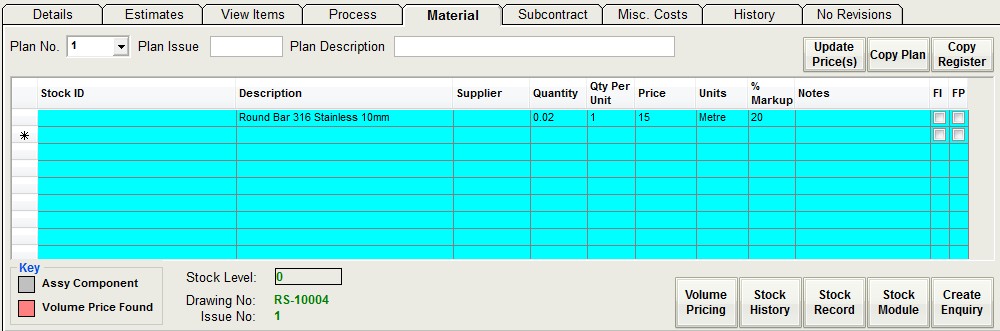
Price Breaks
This option can be used when material, subcontract and miscellaneous itemshave different prices based on the volume purchased. To apply price breaks click in the price column and select the displayed button. Using the lower half of the grid we can apply a different price/unit based on the volume required from the quantity being quoted to the customer.
It is necessary to enter the quantities being quoted using the Estimate section first which will then populate the grid table correctly. Enter a price per unit for each grid entry. These will then be applied when viewing the cost section in the estimate grid.
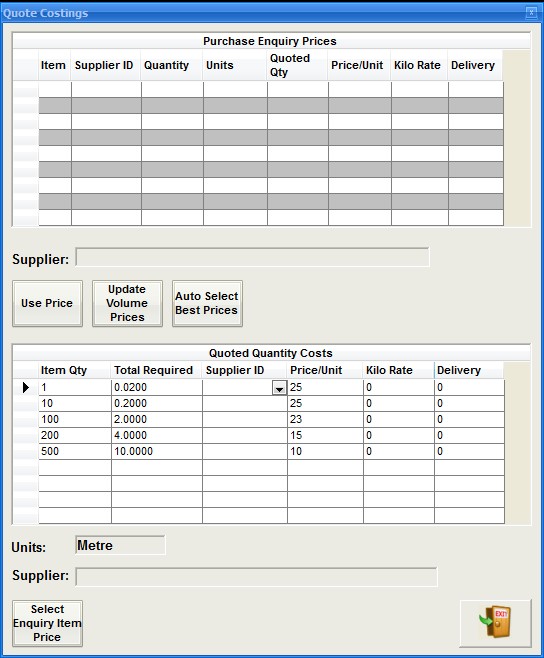
Update Prices (button)
This option will update all the stock id material entries with the last price purchased
Volume Pricing (button)
As an alternative to the 'Price Breaks' option above, Volume Pricing is applied from the stock record and is not based on the quoted quantity in the estimate tab foor the breaks. The breaks are set in the stock record at any desired quantity.
Add a supplier to the top grid followed by their quantity price break in the bottom grid. Make sure you cover the smallest possible quantity/price that you could possibly use.
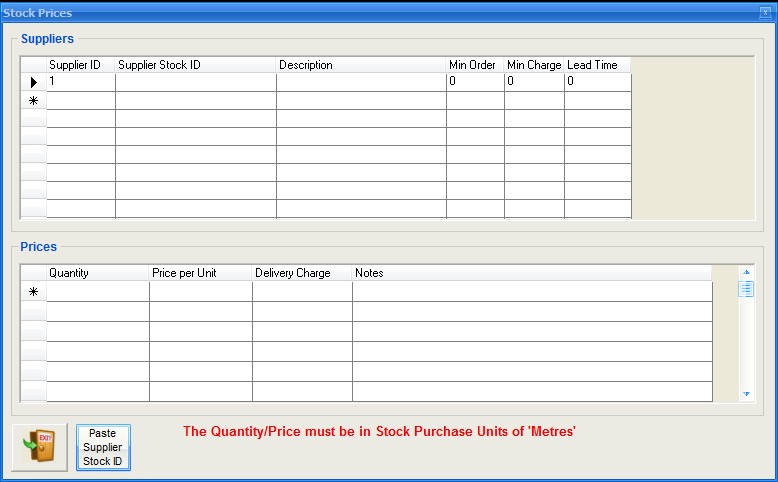
Stock History (button)
This will display a complete history of purchases for the item selected from the grid. This is only available for items with a stock id.
Stock Record (button)
This will display the master stock record for the item selected in the grid
Stock Module (button)
This will load the stock module and display it
Create Enquiry (button)
If the button is red and displays an enquiry number then pressing this button will display the enquiry record shown in the purchase enquiry module. If the button displays 'Create Enquiry' then by selecting it then an enquiry will be created for the selected material in the grid as shown below. Please make sure you have set the quoted quantities correctly in the Estimate section before creating an enquiry.
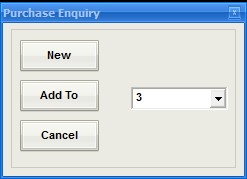
New will create a new enquiry record whereas Add To will add the item select to an existing enquiry as displayed in the dropdown field. You can change the enquiry no. if required. Cancel will cancel the operation.